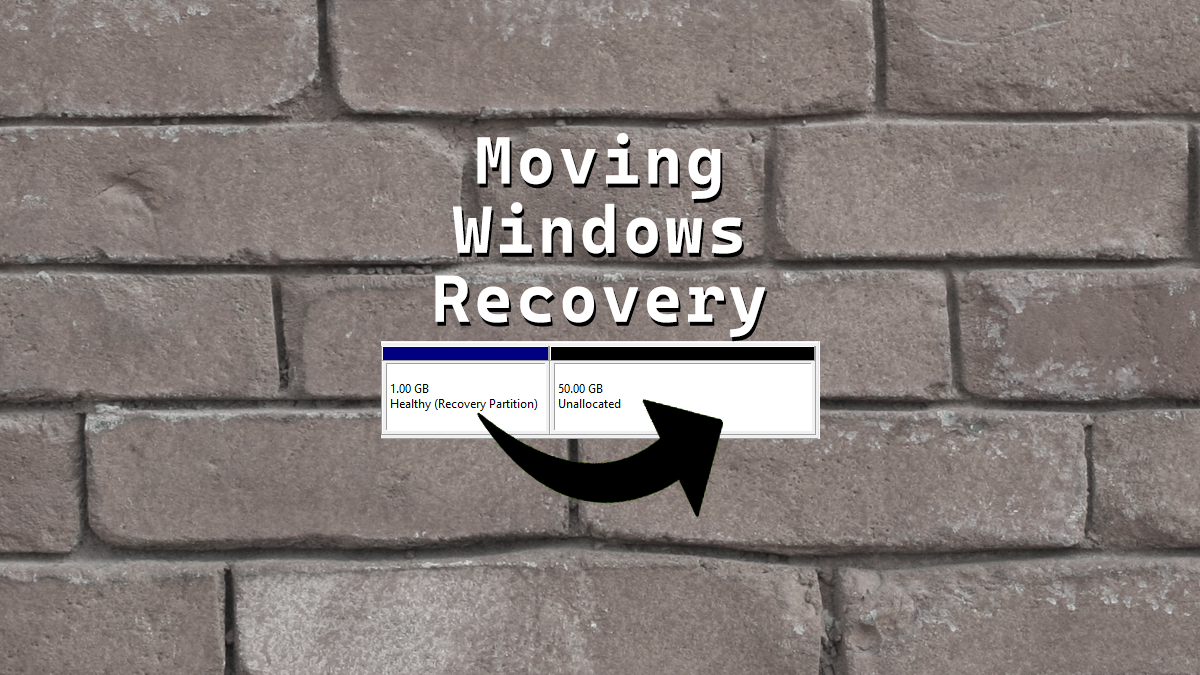RayGuselli
Forum Pro
Urgent help please.
I am trying to extend my C drive to use 1.4gb of unallocated space on my 2tb ssd drive.
I am following the tutorial below which at 1m54 seconds says to
copy the Type
Copy the attributes
The type on my PC is simply shown as 27
But, there are no attributes to copy
I am therefore stuck in command prompt and do not know how to get out in case I make a mistake or can I continue without attributes etc…
Can I just continue without the attributes?
Any help would be much appreciated.
Thanks
Ray
ps I am absolutely not PC literate but just following this tutorial
--
VISIT MY WEBSITE HERE...HOPE YOU LIKE
http://www.flickr.com/photos/77568703@N03/
https://www.facebook.com/media/set/?set=a.10221991804496169&type=3
I am trying to extend my C drive to use 1.4gb of unallocated space on my 2tb ssd drive.
I am following the tutorial below which at 1m54 seconds says to
copy the Type
Copy the attributes
The type on my PC is simply shown as 27
But, there are no attributes to copy
I am therefore stuck in command prompt and do not know how to get out in case I make a mistake or can I continue without attributes etc…
Can I just continue without the attributes?
Any help would be much appreciated.
Thanks
Ray
ps I am absolutely not PC literate but just following this tutorial
--
VISIT MY WEBSITE HERE...HOPE YOU LIKE
http://www.flickr.com/photos/77568703@N03/
https://www.facebook.com/media/set/?set=a.10221991804496169&type=3
Last edited: