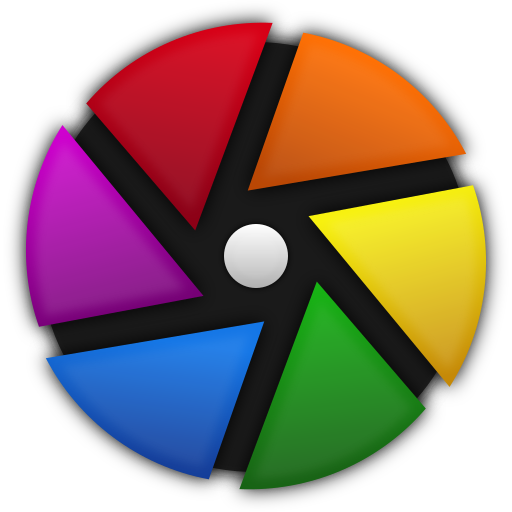According to those who have been kind enough to share there are the following options: Darktable
I have watched some video tutorials on Darktable, it seems quite capable. I might download it and have a play.
I am playing with Darktable now
First impression: wow so many ways to mess up a perfectly good photo

Mark_A
Yep, that's one of DarkTable's problems. It is in that regard very expensive software. For example you have a raw file that would benefit from highlight reconstruction. Let's compare DarkTable and Capture One -- both do highlight reconstruction.
Let's start with C1, what do we need to do? Open the raw file, and you're done. C1 will recognize the need for highlight reconstruction and will do the industry's best job of it without you lifting a finger. Your cost in time and effort = 0.
On to DarkTable then. DarkTable will not recognize the need so you have to do that. You're maybe using the filmic rgb module at the time and you notice there's an option there for reconstruct, well let's try that. 15 minutes later you may start concluding that the reconstruct option in filmic rgb sucks really bad as you're not having much success. Well maybe it's you and you're missing something. You're frustrated and you don't know. Go ask Google; Is there some other option? Yes! There's a separate highlight reconstruction module! Let's try that!
Oh bleep! There's a drop menu and four different highlight reconstruction methods, which one is best for your photo? Oh bleep bleep bleep! One of those options has another drop menu with 6 choices!
Does DarkTable do a good job with highlight reconstruction? It's fair to better than fair, but LR and C1 do better still with zero cost in time and effort. DarkTable's cost in time and effort is huge by comparison. Welcome to the world of FOSS.