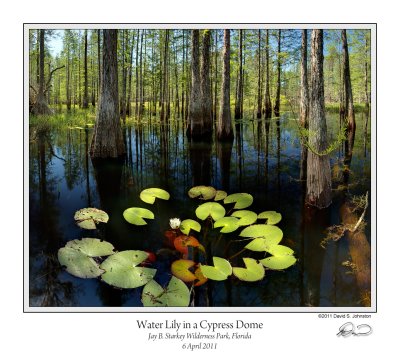I am not a beginner, but this seems like an appropriate place for this topic. I have been pretty confused trying to get a good white balance by using a white balance target, either using a white balance dropper tool in processing or setting a manual white balance in camera using a target. It has very consistently given me results that are much warmer than it should. I've gone out and specifically tested this several times over the years to the same results each time, but here I will present only a few examples of photos I still have easily accessible.
First, I would say that on the rare occasion it does seem to work decently.
Here is a photo I took to test at one point, this one with the white balance adjusted by me so the photo looks accurate to life:

Here is the white balance set using the dropper tool on the target. It is very, very close to what Lightroom's Auto WB comes up with:

This is perhaps slightly off from reality to my eye, but it's okay.
In most other cases, the accuracy is not at all what I would expect.
Here is a photo with WB adjusted by me to look accurate:

Here is what I get from the ColorChecker WB, either in camera or using the dropper afterwards:

In this case it's not necessarily awful outside of any context, but it's definitely not accurate to reality, which the first version is much closer to.
Again, my manual WB set to reality:

From the colorchecker:

At one point I had seen several videos suggest using a crumpled up piece of printer paper to set the white balance, so I had tried that.
My edit:

Going off of paper:

Here is the paper I used to set this, with the "correct" WB (to my eye) vs. the WB taken from the paper:


Another attempt during one of my testing efforts:


This is the most egregious example. The others are at least... close in SOME way, maybe they would work for a given style, for instance. Here we just get something completely orange.
Please note: in all these photos I am showing the "official" WB target of the colorchecker, but I have many times done all of the same things using the tabs with the color patches and some additional WB targets there and gotten the same sort of results.
One other thing to add here: in all of the examples other than the boxes of tea, the white balance shown in the "correct" shots was really just Lightroom's auto white balance which I then tweaked slightly, OR the camera's auto WB which I tweaked slightly. This is another whole level to the confusion I have, then: one of the most common - maybe THE most common - bits of advice about photography that can be found from experienced users and experts and educators out there is to not use auto white balance, which they all say will get it wrong, and that it should be set using either the "named" WB (daylight, cloudy, shady, etc.) or ideally using a pre-set white balance read from a target or neutral item in the scene.
Yet in my experience over many tens of thousands of photos, the auto WB gets it very close the vast, vast majority of the time and any time I have ever tried to set using a target or a gray or white element in the scene, I get something that ranges from too orange to much too orange.
I appreciate any thoughts here.
First, I would say that on the rare occasion it does seem to work decently.
Here is a photo I took to test at one point, this one with the white balance adjusted by me so the photo looks accurate to life:

Here is the white balance set using the dropper tool on the target. It is very, very close to what Lightroom's Auto WB comes up with:

This is perhaps slightly off from reality to my eye, but it's okay.
In most other cases, the accuracy is not at all what I would expect.
Here is a photo with WB adjusted by me to look accurate:

Here is what I get from the ColorChecker WB, either in camera or using the dropper afterwards:

In this case it's not necessarily awful outside of any context, but it's definitely not accurate to reality, which the first version is much closer to.
Again, my manual WB set to reality:

From the colorchecker:

At one point I had seen several videos suggest using a crumpled up piece of printer paper to set the white balance, so I had tried that.
My edit:

Going off of paper:

Here is the paper I used to set this, with the "correct" WB (to my eye) vs. the WB taken from the paper:


Another attempt during one of my testing efforts:


This is the most egregious example. The others are at least... close in SOME way, maybe they would work for a given style, for instance. Here we just get something completely orange.
Please note: in all these photos I am showing the "official" WB target of the colorchecker, but I have many times done all of the same things using the tabs with the color patches and some additional WB targets there and gotten the same sort of results.
One other thing to add here: in all of the examples other than the boxes of tea, the white balance shown in the "correct" shots was really just Lightroom's auto white balance which I then tweaked slightly, OR the camera's auto WB which I tweaked slightly. This is another whole level to the confusion I have, then: one of the most common - maybe THE most common - bits of advice about photography that can be found from experienced users and experts and educators out there is to not use auto white balance, which they all say will get it wrong, and that it should be set using either the "named" WB (daylight, cloudy, shady, etc.) or ideally using a pre-set white balance read from a target or neutral item in the scene.
Yet in my experience over many tens of thousands of photos, the auto WB gets it very close the vast, vast majority of the time and any time I have ever tried to set using a target or a gray or white element in the scene, I get something that ranges from too orange to much too orange.
I appreciate any thoughts here.