The OP intends to use a Corsair AIO water cooler. There won't be any interference with the VRM heatsinks with that.I just built a new PC. Watch out for the VRM heatsink height on the ROG Strix boards. I bought one and had to return it since the VRM heatsink was too high for my Noctua NH-D14 cooler to fit. I now have an Asus TUF WiFi Plus Z790 board.
(snip)
Reading mode:
Install the app
How to install the app on iOS
Follow along with the video below to see how to install our site as a web app on your home screen.
Note: This feature may not be available in some browsers.
-
Welcome to the new forums! Please read this first. For known issues we are working to resolve, click here.
You are using an out of date browser. It may not display this or other websites correctly.
You should upgrade or use an alternative browser.
You should upgrade or use an alternative browser.
My new computer
- Thread starter Cariboou
- Start date
Cariboou
Veteran Member
Yes, also I have the AIO Corsair + 12+1 fan, I probably have a problems with the NVMe with heatsink to fit into motherboard but will see
Thanks always for tips
Cheers
Cariboou!
Thanks always for tips
Cheers
Cariboou!
The heatsink on the Samsung 980 is 24mm wide. The extra 2 mm over the width of a bare 2280 card shouldn't be a problem. (I'm running an Asus Z690-E, so that isn't speculation.)Yes, also I have the AIO Corsair + 12+1 fan, I probably have a problems with the NVMe with heatsink to fit into motherboard but will see
Thanks always for tips
Cheers
Cariboou!
If you haven't bought the 980s yet, I suggest getting the bare versions, and using the heat sinks that come with the motherboard. I presume that you'd save a few dollars. If you get the 980s with heat sinks, the MB sinks will have to come off. (Not a big deal at all.)
Cariboou
Veteran Member
I didn't think it was a problem, but it's OK one way or the other.Hi BobKnDP
I already send back the 2 Samsung NVMe 2280 2TB with heatsink ans order 2 Samsung NVMe 2280 2 TB without Heatsink so problems solved
nutshellml
Well-known member
Hey There, i'm working on a build trying to get it done in the next two months. Curious what programs and editing you do? Photos? Videos? Adobe user? I was debating the new 13gen intel but wasn't sure of the benefit. Did you get good deal or is there a specific reason you went with 13gen vs 12gen?Hi,
for my new computer that still under assembly will be done with this component:
Case: Crucial 5000D (New)
Motherboard: ASUS ROG Strix Z690-E (New)
Processor: Intel 13900KS (New)
Graphics Card: ASUS RTS 4070 Ti OC (New)
Drive C: Samsung 980 PRO 2TB NVMe – Programs (New)
Drive D: Samsung 980 PRO 2TB NVMe – Data (New)
Drive E: SSD Samsung 1TB (Old and filled with programs that will transfer to Drive C)
Drive F: HDD WD 2TB (Old and now filled with data)
Drive G: HDD Segate 3TB (Old and filled with 70.000 Pictures)
Drive E: HDD WD 8TB (New)
Now from my old computer HP Z600 (that working perfectly) under Windows 10 Pro and that one time install in my new computer will be update to Windows 11 end from the expert here think it's better to install everything, downloaded programs under Windows 10 and then upgrade to Windows 11 or not? I know I start to talk about this new beast 1 year ago but like we understand this is been very expensive, and I don’t win a lottery. Any help it is Welcome.
Cheers
Cariboou
I'm not "Cairiboou", but the 13th gen processors may have more cores than similarly named 12th gen ones. An I7-13700K has the same number of cores as an I9-12900k, and can process the same number of threads. The current prices for both seem to be about equal, though.Hey There, i'm working on a build trying to get it done in the next two months. Curious what programs and editing you do? Photos? Videos? Adobe user? I was debating the new 13gen intel but wasn't sure of the benefit. Did you get good deal or is there a specific reason you went with 13gen vs 12gen?Hi,
for my new computer that still under assembly will be done with this component:
Case: Crucial 5000D (New)
Motherboard: ASUS ROG Strix Z690-E (New)
Processor: Intel 13900KS (New)
Graphics Card: ASUS RTS 4070 Ti OC (New)
Drive C: Samsung 980 PRO 2TB NVMe – Programs (New)
Drive D: Samsung 980 PRO 2TB NVMe – Data (New)
Drive E: SSD Samsung 1TB (Old and filled with programs that will transfer to Drive C)
Drive F: HDD WD 2TB (Old and now filled with data)
Drive G: HDD Segate 3TB (Old and filled with 70.000 Pictures)
Drive E: HDD WD 8TB (New)
Now from my old computer HP Z600 (that working perfectly) under Windows 10 Pro and that one time install in my new computer will be update to Windows 11 end from the expert here think it's better to install everything, downloaded programs under Windows 10 and then upgrade to Windows 11 or not? I know I start to talk about this new beast 1 year ago but like we understand this is been very expensive, and I don’t win a lottery. Any help it is Welcome.
Cheers
Cariboou
The processors with the KS suffix are special ones that have higher clocks than their K siblings. The I9-13900KS currently appears to get a high price premium. That suggests a scalper market.
Last edited:
- Messages
- 15,230
- Solutions
- 17
- Reaction score
- 7,703
Still photos only, no Adobe. DxO Photolab and Affinity mostly.Hey There, i'm working on a build trying to get it done in the next two months. Curious what programs and editing you do? Photos? Videos? Adobe user?
I bought standard parts from B&H and a local Best Buy to upgrade my existing PC a couple of months ago; no special sale except slightly cheaper memory from BB. There are good reasons to get 13th gen, but it's not terribly important for most users.I was debating the new 13gen intel but wasn't sure of the benefit. Did you get good deal or is there a specific reason you went with 13gen vs 12gen?
If you can tell us more about your plans and budget, someone here may be able to give you more detailed info.
perhaps past the point of control, but better to upsize the HDD to 12, ands lose the legacy drives asap.
On the win 10 vs 11 - this late in the game, it's probably time to just bite the bullet and learn whatever crazy stuff MS decided is good for us. Too close to the end. And if you're getting an Intel 12 or 13 series, you're not going to get their improved performance without the Win 11 scheduler. Better to go AMD on 10.
On the win 10 vs 11 - this late in the game, it's probably time to just bite the bullet and learn whatever crazy stuff MS decided is good for us. Too close to the end. And if you're getting an Intel 12 or 13 series, you're not going to get their improved performance without the Win 11 scheduler. Better to go AMD on 10.
LynniePad
Veteran Member
- Messages
- 4,109
- Solutions
- 12
- Reaction score
- 1,267
13th gen is the “latest”, and that might be main reason.Hey There, i'm working on a build trying to get it done in the next two months. Curious what programs and editing you do? Photos? Videos? Adobe user? I was debating the new 13gen intel but wasn't sure of the benefit. Did you get good deal or is there a specific reason you went with 13gen vs 12gen?
Maybe more threads may interest some, but even 10th gen i7 has 16 threads, and only a couple of my applications are multi-threaded. (One example is Robocopy, which works wonderfully well with the /MT switch).
I’m considering getting a 13th gen i5 office computer this week, and the number of threads will not be important.
Edit…
I did end up with a Dell 3020 13th Gen i5 (13400) which apparently has 10 cores with 16 threads. Very similar performance to my 10th Gen i7 computers (8 cores/16 threads). USD$940 from a department store. Dell are getting rather ponderous about on-line sales, and the configuration that suited me wasn’t available on-line.
With 1x16Gb RAM, 512Gb NVMe M.2, integrated 730 GPU, DP+HDMI, WiFi etc. it should do the job in the office. PSU is only 300W but no power-hungry upgrades are planned. There’s a dummy slot in the front for a non-existent optical drive.
Last edited:
I have an i7-12700H with 14 cores and 20 threads. I use Robocopy as my data backup tool. I use MT at the default setting (eight threads). Do you know of any guidelines for setting the number of threads? I backup to a fast SSD via USB-C. The only actual tests I have seen were across a network.Maybe more threads may interest some, but even 10th gen i7 has 16 threads, and only a couple of my applications are multi-threaded. (One example is Robocopy, which works wonderfully well with the /MT switch). planned. There’s a dummy slot in the front for a non-existent optical drive.
LynniePad
Veteran Member
- Messages
- 4,109
- Solutions
- 12
- Reaction score
- 1,267
I also use SSD with USB-C 3.2, and I chose to stick with the default /MT:8 setting, the only rationale being the number of physical cores of my i7 computers. I have never experimented with that parameter.I have an i7-12700H with 14 cores and 20 threads. I use Robocopy as my data backup tool. I use MT at the default setting (eight threads). Do you know of any guidelines for setting the number of threads? I backup to a fast SSD via USB-C. The only actual tests I have seen were across a network.Maybe more threads may interest some, but even 10th gen i7 has 16 threads, and only a couple of my applications are multi-threaded. (One example is Robocopy, which works wonderfully well with the /MT switch). planned. There’s a dummy slot in the front for a non-existent optical drive.
When I set up Robocopy some years ago, I initially thought that the subsequent sync. operation had failed, because it completed so quickly. Some testing showed that it was working as intended, and even 1Gb of test data was added in a few seconds. Typically, we run the backup at the end of the day to save vital files that previously might have been copied to an emergency thumb drive.
One friend found it hard to accept that Robocopy was working as I described, but an explanation of file attributes reassured him.
unless you see it performing well under the expectations, I suspect it has limited return on effort. On a network test, it's usually the network that bottlenecks. Gigabit was an issue for lightweight processes 15+ years ago, but I don't think you could expose it even with 10g these days.I have an i7-12700H with 14 cores and 20 threads. I use Robocopy as my data backup tool. I use MT at the default setting (eight threads). Do you know of any guidelines for setting the number of threads? I backup to a fast SSD via USB-C. The only actual tests I have seen were across a network.Maybe more threads may interest some, but even 10th gen i7 has 16 threads, and only a couple of my applications are multi-threaded. (One example is Robocopy, which works wonderfully well with the /MT switch). planned. There’s a dummy slot in the front for a non-existent optical drive.
But if you want to test, just define a repeatable test scenario and then take some measures to ensure caching doesn't cheat the results. Tuning is more likely to be productive if you have a tremendous number of files (hundreds of thousands or millions) rather than fewer large ones.
Everyone should also bear in that with the last 2 generations of intels, cores are not equal, and threads have always been 'less' than cores.
nutshellml
Well-known member
Robocopy seems not very user friendly and only for those with significant cpu knowledge background. Not sure, even the computer savvy person would use that. I took a look a while ago and then again now when you just mentioned, and just seems like too much work/trouble to go through and assure it runs and sets up.When I set up Robocopy some years ago, I initially thought that the subsequent sync. operation had failed, because it completed so quickly. Some testing showed that it was working as intended, and even 1Gb of test data was added in a few seconds. Typically, we run the backup at the end of the day to save vital files that previously might have been copied to an emergency thumb drive.
LynniePad
Veteran Member
- Messages
- 4,109
- Solutions
- 12
- Reaction score
- 1,267
The /help file for Robocopy is quite daunting, but useful. Here’s what I do…Robocopy seems not very user friendly and only for those with significant cpu knowledge background. Not sure, even the computer savvy person would use that. I took a look a while ago and then again now when you just mentioned, and just seems like too much work/trouble to go through and assure it runs and sets up.When I set up Robocopy some years ago, I initially thought that the subsequent sync. operation had failed, because it completed so quickly. Some testing showed that it was working as intended, and even 1Gb of test data was added in a few seconds. Typically, we run the backup at the end of the day to save vital files that previously might have been copied to an emergency thumb drive.
.
Make a simple file called Quick.BAT … (Name of your choice)
Robocopy “e:\shared\current files” “f:\data\current files” /e /dcopy:t /MT:8
Quote marks cope with long path names and spaces. The switches are as follows…
/e -Copy all folders, including empty folders.
/dcopy:t -Keep time-stamp the same on copied files.
/MT:8 -Enable multi-threading on advanced CPUs, default 8 threads. I use /MT:8 for i7-10700 (8P/16T), but would suggest /MT:6 for i5-13400 (6P+4E/16T).
These options mean that deleted files on the data drive are NOT deleted from the backup.
Works best if folder tree doesn’t changed radically. We have 30G of data in three main folders.
Make a shortcut to the Quick.BAT file and run as often as you like.
First run takes a while (of course), but follow ups are very quick.
Last edited:
it's complex because there are a wide variety of specific needs around this function. It's just a rewrite of rsync which has been around for many decades.Robocopy seems not very user friendly and only for those with significant cpu knowledge background. Not sure, even the computer savvy person would use that. I took a look a while ago and then again now when you just mentioned, and just seems like too much work/trouble to go through and assure it runs and sets up.
But most people really use the same command each time, so once you know that recipe, it's straightforward, don't need to worry about all the other options.
PHXAZCRAIG
Veteran Member
Or, use Taskbar Alignment to move it to the left side, under Taskbar Settings, Taskbar Behavior.The other thing I hate is the start menu. I have lots of programs that I spent time organizing on Windows 10, on 11, there is no organizing. I ended up buying a 3rd party start menu called StarDock11 that resolved that issue for me.
Or, for free, change a setting in the registry as follows:
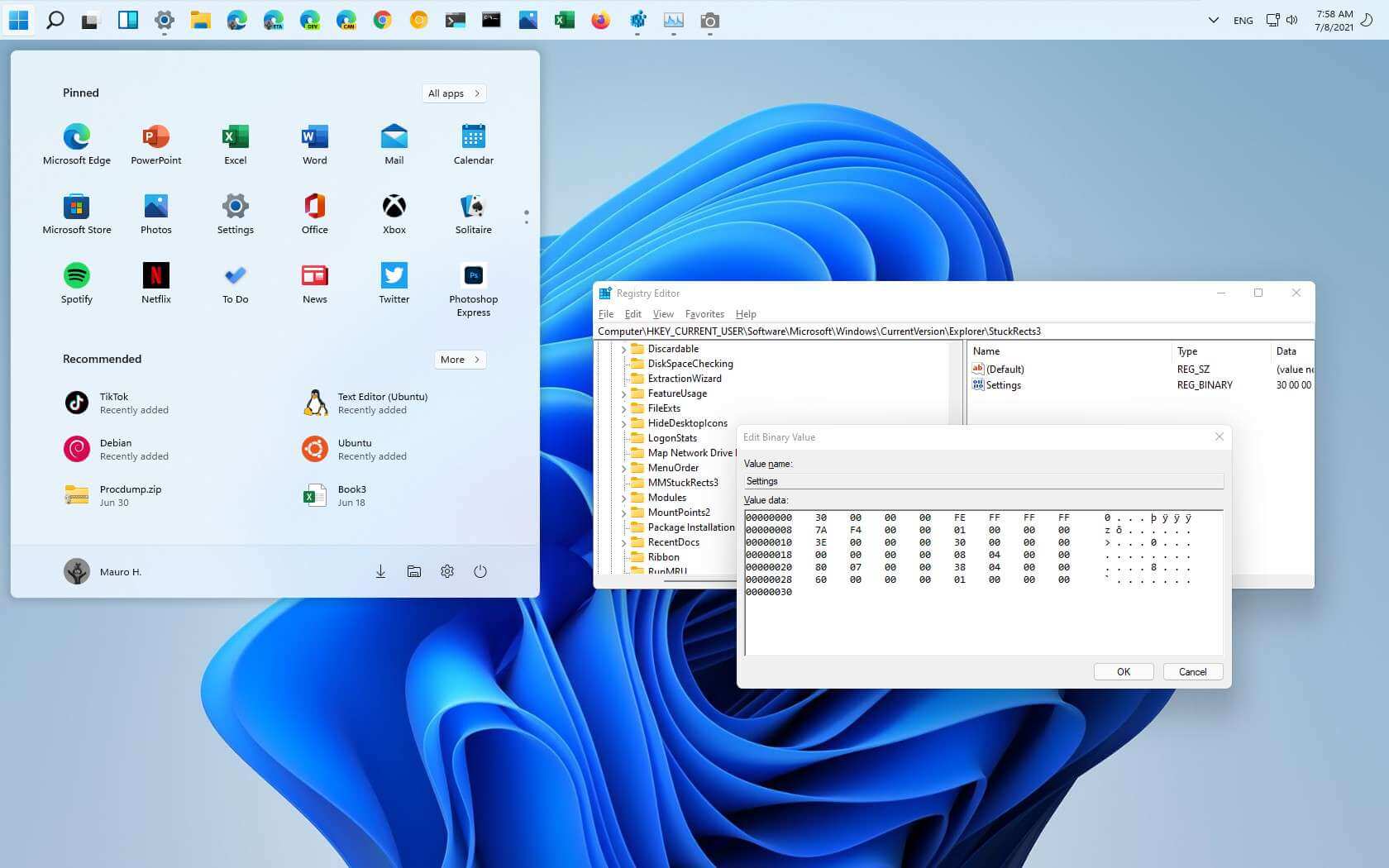
How to move Taskbar to top or side on Windows 11 - Pureinfotech
To move Taskbar on Windows 11 to the top, left, right, or bottom edit the "Settings" binary key in the "StuckRects3" Registry key. How's how.
PHXAZCRAIG
Veteran Member
It may seem that way, but mostly because it has lots of options.Robocopy seems not very user friendly and only for those with significant cpu knowledge background. Not sure, even the computer savvy person would use that. I took a look a while ago and then again now when you just mentioned, and just seems like too much work/trouble to go through and assure it runs and sets up.When I set up Robocopy some years ago, I initially thought that the subsequent sync. operation had failed, because it completed so quickly. Some testing showed that it was working as intended, and even 1Gb of test data was added in a few seconds. Typically, we run the backup at the end of the day to save vital files that previously might have been copied to an emergency thumb drive.
Nice thing about robocopy is that there are tons of examples out there to work from. Here is mine. It runs from a Win11 PC every night at 2am using Windows Scheduler. It copies data (newer only) from two different drives on the PC, and several folders under those drives. It maps a drive letter (Q) to my NAS, then it copies data all night. I too got confused by some of the options, so at some point I took the time to document them within the batch file.
***
rem old Q:=\\CJCbackupQNAP\backup <---this refers to my old NAS.
rem net use q: \\192.168.101.97\nas_images
rem Q:=\\Supernas2\multimedia2 <-the NET USE command maps a drive letter.
net use q: \\Supernas2\multimedia2
robocopy d:\downloaderpro Q:\downloaderpro /MT:64 /R:2 /E /XO /TIMFIX /FFT /xf d:\pagefile.sys /xd d:\database d:\nxcache d:\temp d:\temp2 d:\$recycle.bin d:\recycler "d:\System Volume Information"
robocopy d:\webpages Q:\webpages /MT:64 /R:2 /E /XO /TIMFIX /FFT /xf d:\pagefile.sys /xd d:\database d:\nxcache d:\temp d:\temp2 d:\$recycle.bin d:\recycler "d:\System Volume Information"
robocopy d:\videos Q:\videos /MT:64 /R:2 /E /XO /TIMFIX /FFT /xd "c:\System Volume Information"
robocopy d:\working q:\working /MT:64 /R:2 /E /XO /TIMFIX /FFT /xd "d:\System Volume Information" d:\pagefile.sys
robocopy e:\photos Q:\photos /MT:64 /R:2 /E /XO /TIMFIX /FFT /xf d:\pagefile.sys /xd d:\database d:\nxcache d:\temp d:\temp2 d:\$recycle.bin d:\recycler "d:\System Volume Information"
robocopy c:\Users\Craig\Documents\ifolder39 Q:\Users\Craig\Documents\ifolder39 /R:2 /E /XO /TIMFIX /FFT /xd
robocopy r:\intranet Q:\intranet /R:2 /E /XO /TIMFIX /FFT /xd "r:\System Volume Information" r:\pagefile.sys
rem /E=copy subdirectories, including empty ones
rem /XO=exclude older files (only copy newer ones if same name)
rem /TIMFIX=fixes file times on all files, even skipped ones
rem /FFT=assumes Fat File Times (2-second precision)
rem /xd=eXclude Directories
rem /R:2=only two retries on a failure (default is 1 million)
rem /MT:64=enable 64-bit multithreading
***
To understand more of the above, it is useful to know that I use a D drive as a working drive, with folders for freshly downloaded images and videos on that drive. Once done post-processing files, I move them inside Lightroom from the D drive to my E drive. Robocopy does both drives. Once my data hits the NAS, there is a program running on the NAS that syncs the data to a second, older NAS.
Keyboard shortcuts
- f
- Forum
About
Editorial content
Cameras & Lenses
All content, design, and layout are Copyright © 1998–2025 Digital Photography Review All Rights Reserved.
Reproduction in whole or part in any form or medium without specific written permission is prohibited.
When you use DPReview links to buy products, the site may earn a commission.
©GPS Media - Guides, Products, Services.
Reproduction in whole or part in any form or medium without specific written permission is prohibited.
When you use DPReview links to buy products, the site may earn a commission.
©GPS Media - Guides, Products, Services.
