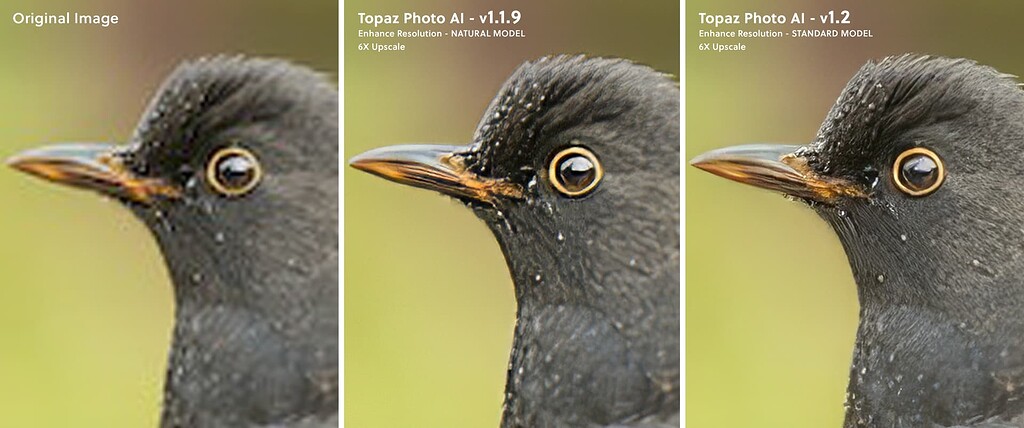gipper51
Veteran Member
Hi Gang,
I've been tinkering lately with some enlargement workflows in Gigapixel AI/Photoshop. I think I've finally got it dialed in where I'm pleased with the results. If anybody wants to take the Pepsi challenge, below is a blind image test for your amusement.
The test:
I took the same image below with two cameras. Canon 5Ds (50MP) and a Canon R6II (24MP). Same lens for both (35mm prime at f5.6). Taken in RAW.
I enlarged the R6II image to match the resolution of the 5Ds. Below are crops from both images side-by-side.
Enlargement method:
Export RAW file to a 8 bit TIFF. No sharpening or NR applied
Enlarge 2x in Gigapixel AI. Standard Mode, All additional settings at 0.
In Photoshop, apply a Gaussian Blur of 0.5 to 0.7 pixels to globally soften the image and reduce the "oversharp" areas that Gigapixel often introduces.
Reduce resolution with "Preserve Details 2.0" in Photoshop. This example was reduced from 12000x8000 to approximately match the 5Ds.
Apply Unsharp Mask to tastes for final sharpening.
The images:
Here's the final results side by side. Can you pick which image was generated by which camera? The 5Ds is still better (as expected), but dang...it's really close.
I'm interested in comments on why you would say which image is which?
The whole image:

And the side-by-side:

Which side was produced by which method? One side is an upres'd 24MP image, the other a native 5Ds image (50MP)
--
My site:
I've been tinkering lately with some enlargement workflows in Gigapixel AI/Photoshop. I think I've finally got it dialed in where I'm pleased with the results. If anybody wants to take the Pepsi challenge, below is a blind image test for your amusement.
The test:
I took the same image below with two cameras. Canon 5Ds (50MP) and a Canon R6II (24MP). Same lens for both (35mm prime at f5.6). Taken in RAW.
I enlarged the R6II image to match the resolution of the 5Ds. Below are crops from both images side-by-side.
Enlargement method:
Export RAW file to a 8 bit TIFF. No sharpening or NR applied
Enlarge 2x in Gigapixel AI. Standard Mode, All additional settings at 0.
In Photoshop, apply a Gaussian Blur of 0.5 to 0.7 pixels to globally soften the image and reduce the "oversharp" areas that Gigapixel often introduces.
Reduce resolution with "Preserve Details 2.0" in Photoshop. This example was reduced from 12000x8000 to approximately match the 5Ds.
Apply Unsharp Mask to tastes for final sharpening.
The images:
Here's the final results side by side. Can you pick which image was generated by which camera? The 5Ds is still better (as expected), but dang...it's really close.
I'm interested in comments on why you would say which image is which?
The whole image:

And the side-by-side:

Which side was produced by which method? One side is an upres'd 24MP image, the other a native 5Ds image (50MP)
--
My site: