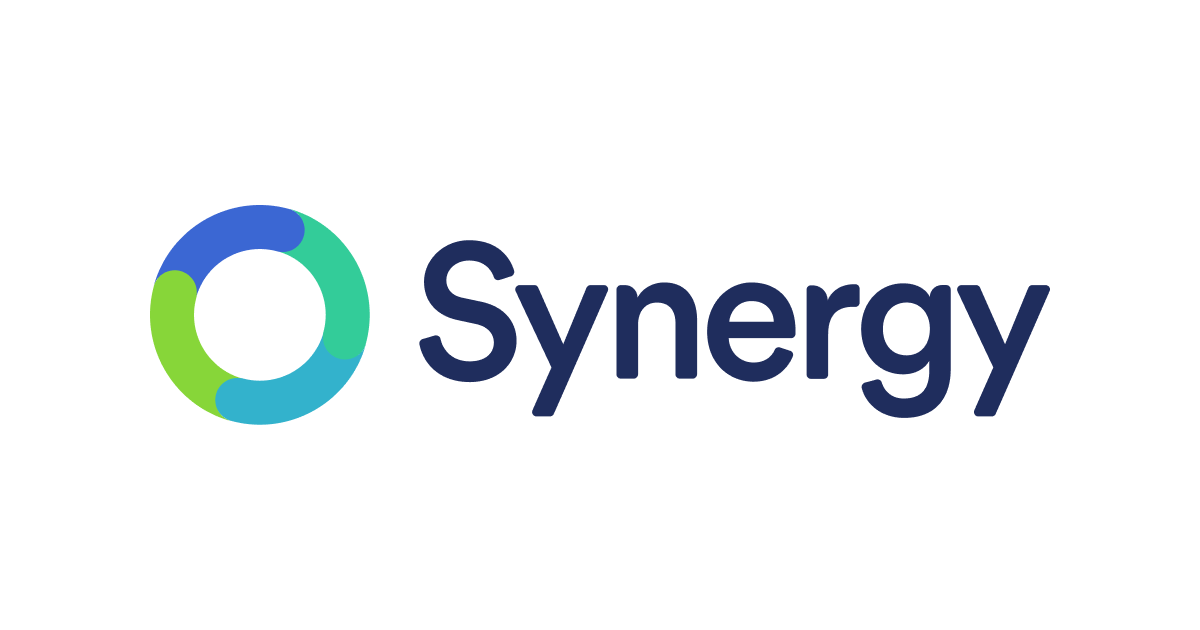Mystery member
Forum Pro
My office has been running Win7 on some fairly basic hardware (Core 2 Duo 2.4GHz tower and i3 Toshiba notebook). These are in constant use, and just starting to show their age. The tower acts as a file server, using a separate data drive, and backup is across the network and to an external USB drive.
Software in MS-Office XP (2002) and a variety of graphics programs including LR5 and the usual freeware. The older version of MS-Office works fine, provided that conversion updates are installed, but the occasional document causes trouble.
I am in the process of updating my hardware and software, and the final configuration will be something like this...
1. Main computer. High-end Win10 notebook computer with external 4K monitor and external KB/mouse. Possibly SSD plus HDD. Backup to external USB. Running Office 365 and LR6.
2. Secondary/travel computer. Mid-range Win10 notebook computer with standard external monitor/KB/mouse. Running Office 365 and low-end graphics programs (Picasa, FastStone etc.).
As a first step, I have bought an Acer 28" 4K monitor (CB281HK, USD$400) and I'm matching it with my existing Win10 notebook (Acer ES14, AMD A4 1.5GHz, 4G RAM) and upgrading to Office 365. I see this as a "trial version" of the ultimate configuration.
The Office 365 installation went smoothly (Win10 computers already have most of Office 365 pre-installed), and the upgrade from Win10 Mail to Outlook provided a welcome improvement to email operation. The existing Office XP applications no longer worked, but uninstalled smoothly.
Surprisingly, although the native resolution of the Acer ES14 is only 1366x768, it supports the 3840x2160 4K screen, while maintaining a reasonable image on the notebook LCD. A restart was required to adjust the size of screen elements.
I like the Acer 28" monitor, which seems to be about the right size. It's conveniently mounted on a column which allows the screen to slide up and down. In the "column up" position, the notebook LCD screen can be left in the open position. I haven't investigated the "extended" desktop options as yet, but that's probably not relevant for the current test phase; might be handy for LR6.
This arrangement will run in parallel with the existing computers while I ponder the next move. I'm not sure if I'll continue to use my legacy scanner, or maybe I'll crank up the scanner option of my HP colour laser printer.
Any comments or suggestions are welcome. Note that the computers are also used by other members of the family for study/business, so it's not just photo stuff.
Software in MS-Office XP (2002) and a variety of graphics programs including LR5 and the usual freeware. The older version of MS-Office works fine, provided that conversion updates are installed, but the occasional document causes trouble.
I am in the process of updating my hardware and software, and the final configuration will be something like this...
1. Main computer. High-end Win10 notebook computer with external 4K monitor and external KB/mouse. Possibly SSD plus HDD. Backup to external USB. Running Office 365 and LR6.
2. Secondary/travel computer. Mid-range Win10 notebook computer with standard external monitor/KB/mouse. Running Office 365 and low-end graphics programs (Picasa, FastStone etc.).
As a first step, I have bought an Acer 28" 4K monitor (CB281HK, USD$400) and I'm matching it with my existing Win10 notebook (Acer ES14, AMD A4 1.5GHz, 4G RAM) and upgrading to Office 365. I see this as a "trial version" of the ultimate configuration.
The Office 365 installation went smoothly (Win10 computers already have most of Office 365 pre-installed), and the upgrade from Win10 Mail to Outlook provided a welcome improvement to email operation. The existing Office XP applications no longer worked, but uninstalled smoothly.
Surprisingly, although the native resolution of the Acer ES14 is only 1366x768, it supports the 3840x2160 4K screen, while maintaining a reasonable image on the notebook LCD. A restart was required to adjust the size of screen elements.
I like the Acer 28" monitor, which seems to be about the right size. It's conveniently mounted on a column which allows the screen to slide up and down. In the "column up" position, the notebook LCD screen can be left in the open position. I haven't investigated the "extended" desktop options as yet, but that's probably not relevant for the current test phase; might be handy for LR6.
This arrangement will run in parallel with the existing computers while I ponder the next move. I'm not sure if I'll continue to use my legacy scanner, or maybe I'll crank up the scanner option of my HP colour laser printer.
Any comments or suggestions are welcome. Note that the computers are also used by other members of the family for study/business, so it's not just photo stuff.
Last edited: