lnikj
Well-known member
I shot this mackerel sky this morning with my new DP1M.
I note heavy blotches (magenta and green) in the sky and most notably the water. I've seen this on other images too.
What is the best way of dealing with them?
Cheers

--
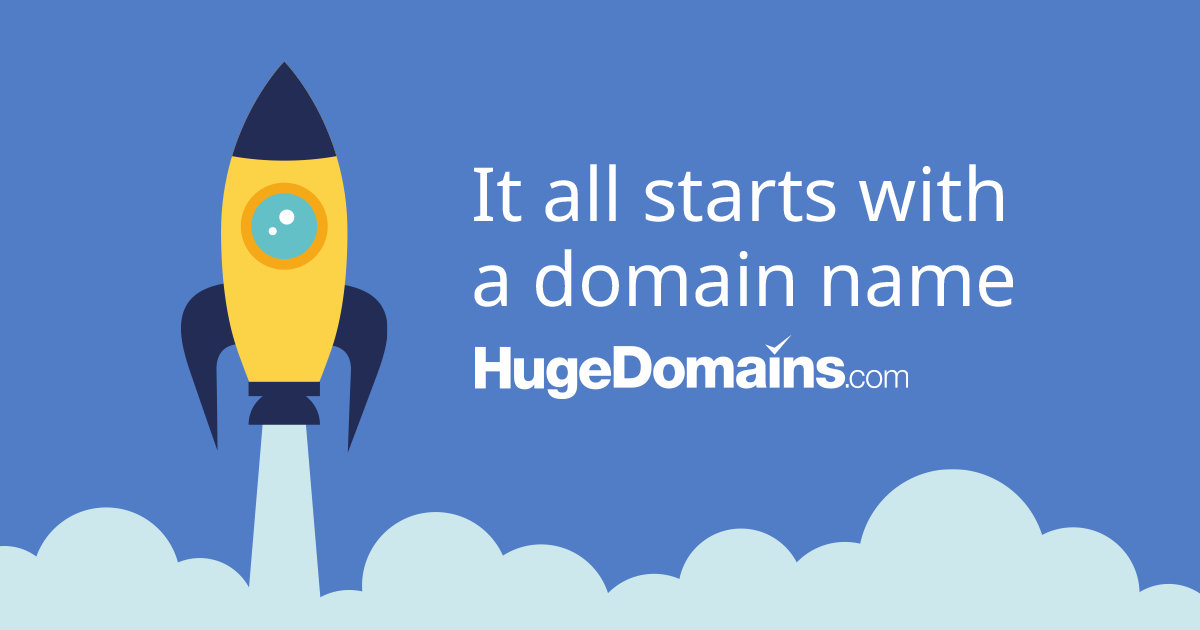
I note heavy blotches (magenta and green) in the sky and most notably the water. I've seen this on other images too.
What is the best way of dealing with them?
Cheers

--
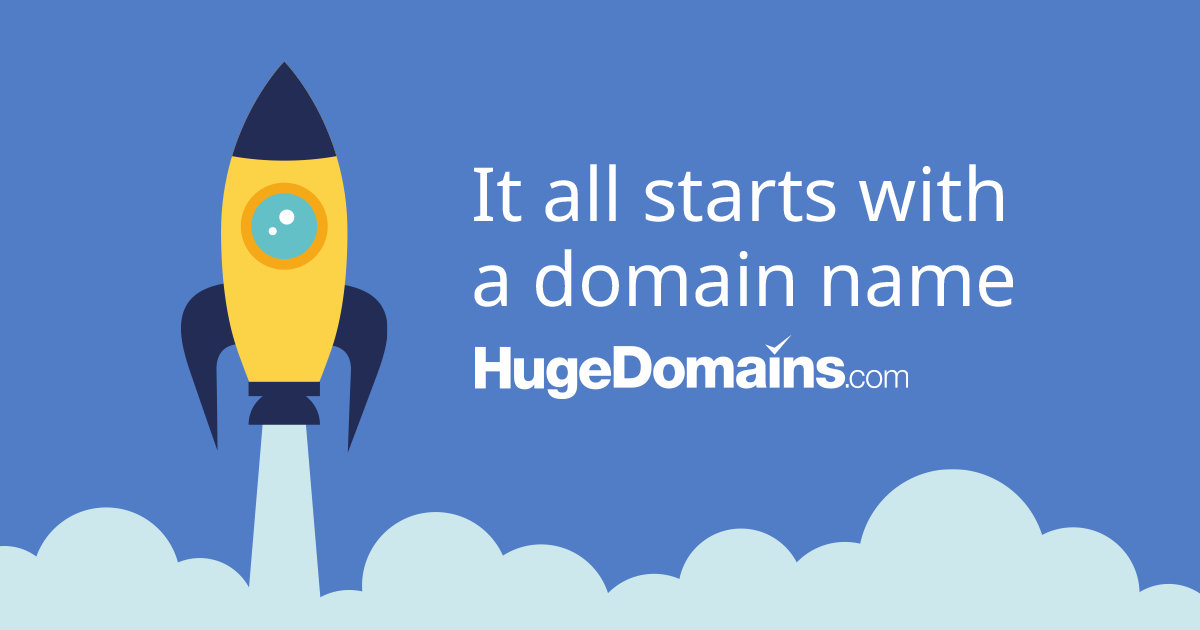
NomadLens.com is for sale | HugeDomains
We help you acquire the perfect domain for your site. Affordable payment options. Quick and responsive customer support available.
www.nomadlens.com



