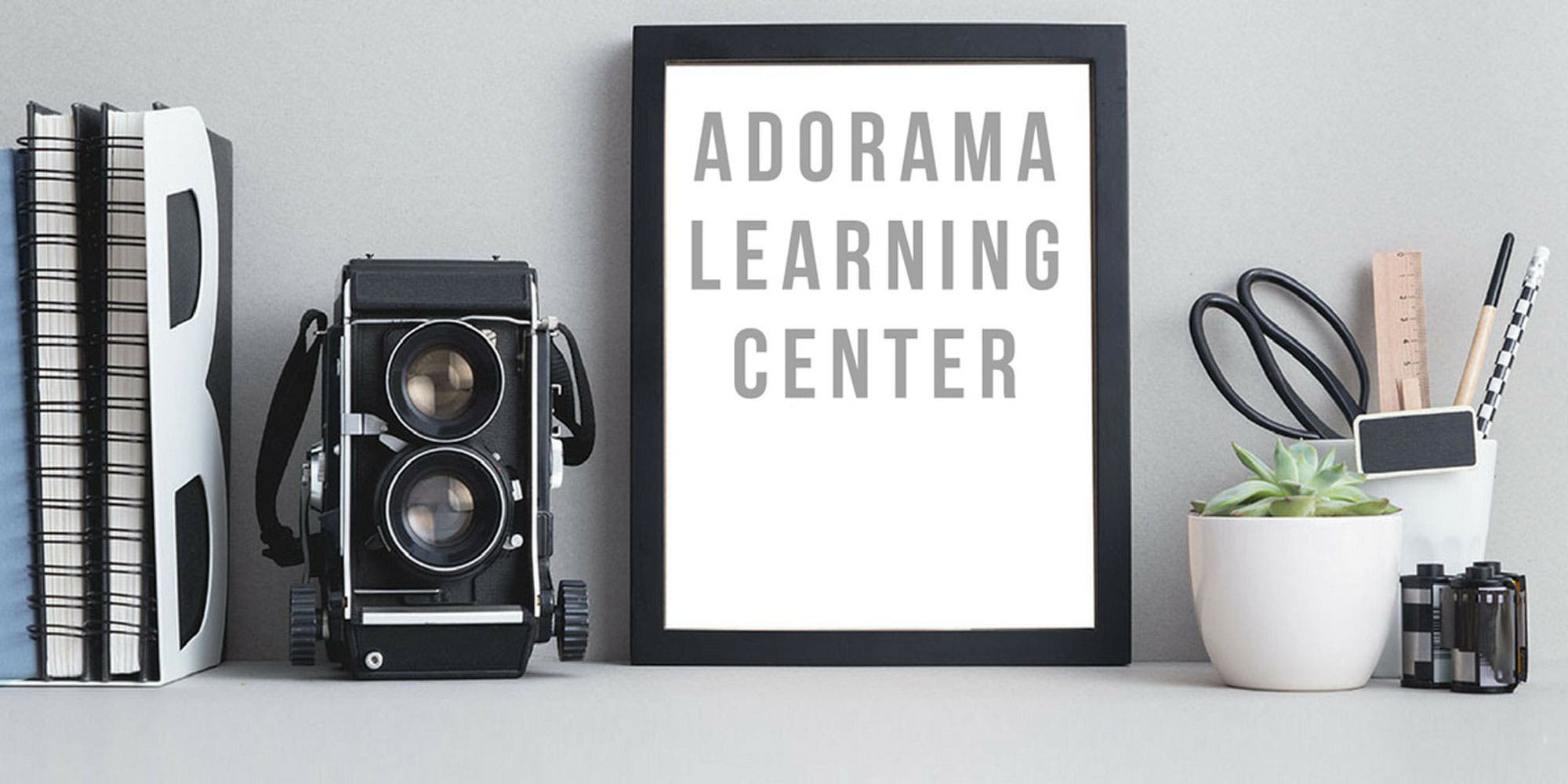The idea of backing up digital photos to a hard drive while traveling, without having to bring along a laptop computer, has been at the back of my mind for over a year. I'll soon be in Brazil for three weeks , so this question percolated again to the surface. Searching anew for an answer, I landed at this forum and found michelephoto's query. I think I may have found a solution to this that meshes with my requirements and sensibilities, although I'm not sure that michelephoto will also embrace it. It's probably not as direct or simple as she hoped for, for one thing. Another caveat is that I haven't implemented this already, so I cannot promise that it acutally works. Nevertheless, this scheme seems promising enough that I will be trying it soon, and I will certainly report on the outcome at this forum. Please read on.
First, some background. I use Apple computers and mobile devices only, so I have no experience with the Android OS, and only minimal familiarity with Windows. Anyone familiar with iPad is well aware that the idea of transferring data from the iPad to an external USB drive is only a pipe dream, as no version of iPad is equipped with a USB or mini USB port (a USB adaptor is available, but the range of external devices that iPad will recognize is restricted, and certainly does not include USB storage devices). So, I searched Google using the phrase "Tablet computers with USB port." Nice, it seems that virtually all Android and Windows tablets have at least a mini USB port. Then, I queried something like "connecting a USB hard drive to Samsung Galaxy Tab 3 SM-T210," which led to an interesting post (23 Aug 2013, user damnnew) on a forum at a tablet developer's website (xda-developers.com): SM-T210 or SM-T210R "doesn't support 'host mode' which is quite frustrating for those who like to plug in their USB devices"...but, "Galaxy Tab 2.7.0 does support this feature." This gave me a glimmer of hope, so I kept browsing. I next watched a YouTube video in which user "AndroidFixation" demonstrates that a Samsung Galaxy USB adaptor kit works well with a flash drive, but not with a USB hard drive (the attached HD is recognized by the tablet, but it does not mount the device and allow access to its contents). Next, I don't recall how, I landed at the support site for users of Toshiba tablets (
http://support.toshiba.com/sscontent?contentid=3462040), where I found the following:
"Toshiba tablets require any external hard drive connected through USB to be formatted using exFAT. Many external hard drives by default are formatted NTFS and won't be recognized by the tablet when connected. Note: FAT32 formatted external hard drives can be recognized by the tablet when connected. No need to format to exFAT)."
This is followed by a tutorial that describes the steps necessary to accomplish this with a Toshiba Thrive tablet equipped with Android 4.0 (discontinued but still obtainable; current models are the Excite and Encore families of tablets), a Toshiba Canvio 750 GB hard drive, and a Toshiba Satellite P775D laptop running Windows 7.
The important point to note is that here's a tablet manufacturer that's providing its users with explicit technical information on how to connect an external USB hard drive to its tablets. Presumably, if Toshiba supports this, then it must also be possible to access the attached hard drive for data transfer - otherwise, why bother? Toshiba makes many different tablets, some that use Android and others that use Windows. I don't know if the information above applies to both operating systems on Toshiba tablets, or only one. Nor do I know if the simply remedy of merely connecting an external USB hard drive that has been properly formatted is also the missing link for doing the same with tablets from other manufacturers. This will require further investigation. But in the meantime, it is reassuring to know that there seems to be at least one legitimate (manufacturer sanctioned and supported) solution to this problem.
The above provides only half of the solution sought by michelephoto. Now here's the other half. If you already own a Canon or Nikon DSLR, this part is easy. Treat yourself to a CamRanger ($299). It's best if you visit the website,
http://www.camranger.com, for all the details. In a nutshell, CamRanger is a small battery powered router that plugs into the mini USB port of your DSLR and transmits data over a WiFi network to your mobile device - Android tablet, iPad, iPhone, etc. It allows full remote control of ALL camera functions, including focusing and including Live View for video. It also allows you to automatically transmit your images to your mobile device "on the fly," either as thumbnail or full sized, full resolution images. Your photos or videos are always stored, as usual, on your internal memory cards. The advantages of this kind of setup are numerous and exciting, but I'll leave it to CamRanger to finish the task of selling you on this idea. Personally, I can't wait!