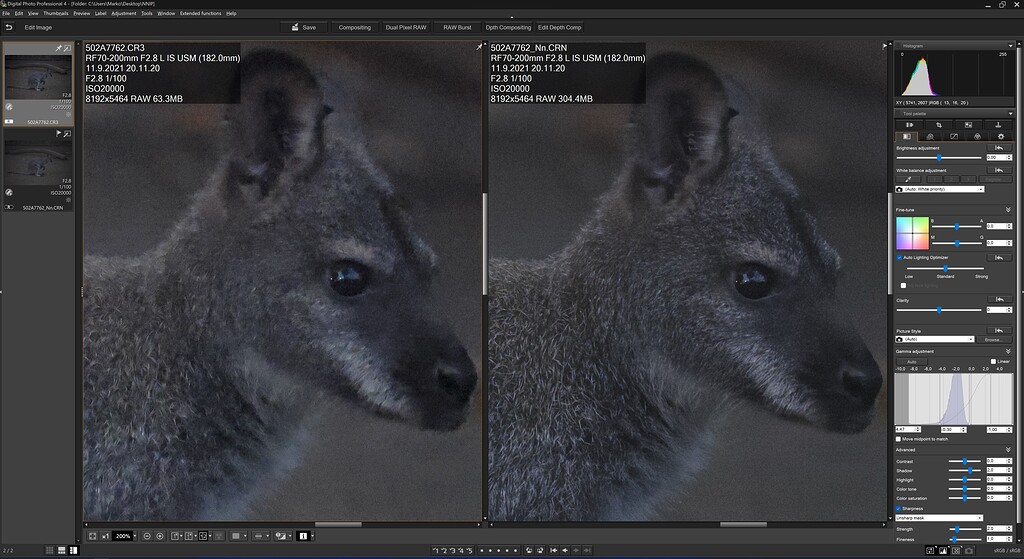Sounds good. There are so many options to chose from.Thankyou.Yes it does all of that. Likely new users are not aware of this and their folder disappears. Folders only go where they are instructed to. I have not changed these instructions for over 10 years.I think that's a helpful description.I don't care what anyone uses but just in case others are reading who may be interested.That latter thing is something I've never noticed. I find any program that makes catalogues and collections and tries to reorganise my own filing system totally unnatural. DxO PhotoLab just opens any RAW image I double-click on in File Explorer and lets me browse the folder that image is in while I'm in the Customize window. It doesn't get upset when I move a sub-folder to a different folder or drive when PhotoLab isn't in use. It can display my whole file structure in the PhotoLibrary window and find images without trying to reorganise my filing system.Yes. It is an available with ACR. There is no slider to determine the amount. It just Denoises and after it’s still a RAW file which you can tune with a slider at any time during processing.Are you talking about a version of Denoise that doesn’t require you to create a new DNG file? That’s probably the biggest reason why I don’t use Denoise on LR (that, and the fact that DXO is at least as good, if not better).Does not seem like those bits from the videos actually transpired. Who knows. It may never happen or is still in the works. The only app I see in the Canon list is Adobe Premier Pro.
I'm not going to hold my breath. I'm waiting for non destructive Denoise
Makes no difference to me because DXO also creates DNG when the file comes back to LrC. What I hate about DXO is it creates its own collection that I have no control over.
LrC does not have it's own filing system. LrC never whisks your folders off to some unknown place to organise things on its own nor does create a duplicate set of files. As a user you are in total of how you set up your own folder system, control from where you import your files and where you wish to store them.
The only reason for importing is so the catalogue can read the files metadata and it knows where your files are located. The folder structure you see in the LrC Library page just mirrors your OS. You will see the same folder structure if you open PL, C1 Pro, ON1, Canon's DPP and so on. The catalogue is not your files. The catalogue is a separate database that works on the sidelines to keep record off your edits.
The only reason it gets upset is you move a folder without using LrC. Which is not a problem. It's like returning a book to the library, by-passing the librarian and putting it on some random shelf.
When you see this ! beside your folder just right click it and point to where you moved it. This is why it is easier to use LrC to move a folder instead of your OS. It is no more time consuming or more difficult to use LrC than it is to use the OS. When you move a folder using LrC the new location will be the same on your OS. I've been doing this for 14 years now and never a single issue with all the version and catalogue upgrades over those years.
I call it simple and basic maintenance. LrC just needs to know where you store your files, which is totally up to you. That's it.
Here is my folder structure in LrC. I keep all my files on an external drive named Photos.
This is my Mac OS opened in my Photos drive. The only reason years 2006 to 2010 is missing in the LrC library is because I didn't start using LrC until 2011. I never imported 2006 to 2010 so it does not know they exist.
Here is added 2025 to the LrC Libray
Since LrC works with your OS it added that new folder automatically.
Since DPP uses the same folder structure you can see it here as well.
Canon would do better to work on improving DPP's GUI and functionality than on tying it into other programs.
People who don’t understand the catalogue system have commented about how LrC takes control. It doesn't. I have complete control over everything expect what DXO does. Just a personal thing.
and the the new Adobe Adaptive colour profile to show up in LrC.
I think, correct me if I am wrong but it does allow files during import to be copied, moved etc?
Import Page. Left is the source. Centre shows instructions to copy, add, etc. Right shows location. Bottom right arrow shows where I can select an import preset.
1. I create a new folder on the desktop named based on my shoot
2. I plug in the card
3. I copy all the files off the card and to that new folder. This way if something goes wrong I still have the files on the card. Still waiting for something to go wrong
4. I Pre-cull that folder using Canon's DPP but this is an extra step you don't need to do.
5. I drag that new folder into LrC and it imports but it's instructed to stay on my desktop.
6. I edit from the desktop because that is my fastest drive. It also reminds me of what I'm working on.
7. When done, using LrC I drag that folder to my external drive. I often continue to edit files that were moved to the external drive.
As a test I've also opened Canon's DPP, edited files that were imported into LrC and it did not effect LrC edits. I'm pretty sure I could do that using any non destructive editor. I have no need to do that because LrC is my main editor. Anything I use outside of LrC is via plugins.
I've not been very proficient at getting it to track outputs (exported files) but likely that's lack of my own capability.
My only variance is they get imported to a folder that is within my GDrive (handled via Explorer) so they start syncing.
It's an old system dating back 20 years. A simple Years, Month. I split video off inside each album/folder.
Once the internet has done it's thing I have it across the Adobe cloud, Google and at some point backups that get done for reasons other than pics.
--
I roll with pleasing colour