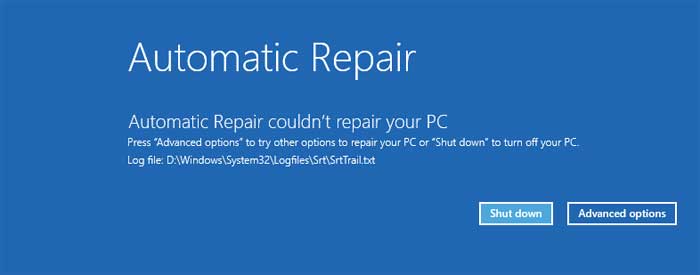I haven;t read all of the posts in this thread, and it sounds like you;ve already returned the lapop.
But, for future reference, if you buy a Dell model with a 32GB SSD, then it's setup to use Microsoft SRT (Storage Response technology), so that the SSD is acting a s a cache mechanism for the larger hard drive, so that windows boot time, application load times and more are improved.
There is an Intel setup program in EEPROM that you can access to change settings, as well as an Intel Utility (Intel lRST) that is used to tweak the settings associated with the SSD cache.
As for your issues with sleep/hibernate, etc, if you're using a dual boot setup, then you need to make sure to disable Windows "fast startup".
Windows 8.x and 10 do not "really" perform a full shut down of Windows in most cases. Instead, they use a "hybrid" shut down that more closely resembles hibernate. As a result, sometimes devices and drivers are not fully initialized, as Windows may try to use the last known state of a device instead (thanks to the way it is not really initializing all devices by using something similar to hibernate to give it faster boot times).
I tend to refer to the faster start up associated with Wn 8.x and 10 to be "smoke and mirrors" versus real improvements to the Operating System because of how it works.
Using a dual boot config with Linux can cause even more issues, since Windows will assume that the OS can be loaded back into memory based on it's last known state, when the device state, file system and more may have changed if running Linux, ,too.
There is a way to disable "fast start up" so that the problems don't occur. I do that with all of my computers running Win 8.x. That way, I have a "real" shut down and make sure all devices are reinitialized again at start up.
See this article on disabling fast start up with Win 8.1. Win 10 should work the same way.
http://winaero.com/blog/how-to-disable-or-enable-fast-startup-in-windows-8-1/
The way to turn if off is hidden in the power button settings, where you have to get to the screen for what the power button does, and then click on the link to change settings that are currently unavailable, uncheck the box for fast startup, and make sure to click the save button at the bottom of that screen.
There are other ways to perform a "real" shut down. For example, if you "right click" on the Start Menu button and perform a shut down from that menu, it's supposed to perform a complete shut down. Or, you can hold down the shift key while clicking on shut down and it should perform a real shutdown that way, too.\
But, I'd strongly suggest that you simply disable fast start up to help avoid issues related to devices not being initialized properly (and even if you are not set up in a dual boot config, I'd still suggest disabling the fast start up "feature: to avoid chipset initialization problems)
--
JimC
------