Bruce Oudekerk
Senior Member
I hate to throw a monkey wrench into the fray, but something strange is going on here.
The R3000 is a great printer and has beautiful professional output, but its not as though the Epson 4000 is a slug of a printer. To a casual observer…. maybe even a knowledgeable observer… prints from the two should appear extremely similar. Most people could not tell test prints apart in a setting were the two prints are not seen simultaneously. I find it very peculiar that prints from the 4000 were consistently accurate for (presumably) many years and that the R3000 has these significantly darker prints, all with an identically controlled environment.
Admittedly, the monitor being too bright is the likely culprit in situations where the app is managing the colors and we get the dreaded “prints too dark”. Its POSSIBLE, and maybe probable, that the ‘exaggerated monitor-adjusted image’ is at fault but unless the 4000 printouts are the ‘red herrings’ of the year, I think its at least likely there is another factor(s) at play here. As in some setting that is different. For the life of me, I can’t think of what that might be. Maybe somewhere the color space is being re-interpreted with a different gamma…I’m clutching at straws here. Photoshop settings should be identical and if printing the exact same unadjusted file…that would rule out input. I suppose that in later versions of PS where it says ‘Printer Profile’ (and they mean ‘printer/paper profile’), the two different printers might handle that differently if an actual printer ICC or ICM profile was inserted there). At any rate, that pretty much leaves any differences to the printer driver side. The two printers are many generations apart and the driver interface has likely changed accordingly. I suppose that it looks differently enough that it could appear that they are set up the same but aren’t. Maybe something like ICM is bullet-marked but ‘No color adjustment’ isn’t checked. I know that the resultant output in this case wouldn’t typically be characterized as ‘too dark’ but terminology is imprecise at best.
I have felt for many years that Epson should furnish a small test print with every printer (or at least allow us to buy one at a modest price) and have them furnish the test file via download or on the install disk.
If the OP has a friend that has a decent color managed system, I suggest that the OP take advantage of this and at least viewing a few problematic imags on that system in Lightroom or PS.
Personally, before I spent $400 on calibration equipment I would try to get my system in the ballpark first manually. (and in no way does this negate the validity of buying that equipment)
1. Reset my fairly recent LCD to factory specs
2. Make sure the factory supplied monitor profile is in the correct place in the OS
3. Re-start PS and Print a known-good test chart (one that has good yellows, deep reds, delicate saturated greens, saturated blues, good variety of skin tones and grey scales from deepest black to white). The second post here points to one.
4. Print letting the PRINTER manage the color (just make sure that the file color space and the color space in the driver match... sRGB to Epson Standard or AdobeRGB to AdobeRGB) This shouldn't really make a difference 'lightness and darkness-wise' but it can produce bizarre color results that negate a good evaluation. I personally like letting PS manage colors but there are more places for things to go wrong and I recently have experience doing this with the R3000...The test prints will be more than accepatble.
5. While viewing that image in Photoshop, adjust the monitor's Brightness and Contrast DOWN...way down... to match the print. I'm guessing that the end result will be around 1/3 of the max in both brightness and contrast but that varies greatly from monitor to monitor.
>>> If the OP can’t get 95% of the way there to a decent color calibrated environment…there are other issues at play here and calibration equipment won’t help.<<<
As a frame of reference the typical consumer LCD monitor has a brightness of plus or minus 300 nits…usually plus. It might be set from the factory at less but still much, much too bright. Ballpark, many recommend 100-120 nits as a good starting point and I run mine at below 80 nits. In actuality it changes depending on a number of factors, mostly the room brightness where a dimmer room demands a dimmer monitor. Good calibration equipment is supposed to take all this into consideration…however my mileage does vary. I find I get best results by doing the process above before I start the calibration. At any rate, I consider consistent room brightness very important with no or minimal on-screen glare or reflections.
My take anyway
Bruce
--
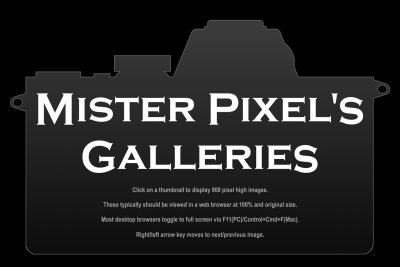
The R3000 is a great printer and has beautiful professional output, but its not as though the Epson 4000 is a slug of a printer. To a casual observer…. maybe even a knowledgeable observer… prints from the two should appear extremely similar. Most people could not tell test prints apart in a setting were the two prints are not seen simultaneously. I find it very peculiar that prints from the 4000 were consistently accurate for (presumably) many years and that the R3000 has these significantly darker prints, all with an identically controlled environment.
Admittedly, the monitor being too bright is the likely culprit in situations where the app is managing the colors and we get the dreaded “prints too dark”. Its POSSIBLE, and maybe probable, that the ‘exaggerated monitor-adjusted image’ is at fault but unless the 4000 printouts are the ‘red herrings’ of the year, I think its at least likely there is another factor(s) at play here. As in some setting that is different. For the life of me, I can’t think of what that might be. Maybe somewhere the color space is being re-interpreted with a different gamma…I’m clutching at straws here. Photoshop settings should be identical and if printing the exact same unadjusted file…that would rule out input. I suppose that in later versions of PS where it says ‘Printer Profile’ (and they mean ‘printer/paper profile’), the two different printers might handle that differently if an actual printer ICC or ICM profile was inserted there). At any rate, that pretty much leaves any differences to the printer driver side. The two printers are many generations apart and the driver interface has likely changed accordingly. I suppose that it looks differently enough that it could appear that they are set up the same but aren’t. Maybe something like ICM is bullet-marked but ‘No color adjustment’ isn’t checked. I know that the resultant output in this case wouldn’t typically be characterized as ‘too dark’ but terminology is imprecise at best.
I have felt for many years that Epson should furnish a small test print with every printer (or at least allow us to buy one at a modest price) and have them furnish the test file via download or on the install disk.
If the OP has a friend that has a decent color managed system, I suggest that the OP take advantage of this and at least viewing a few problematic imags on that system in Lightroom or PS.
Personally, before I spent $400 on calibration equipment I would try to get my system in the ballpark first manually. (and in no way does this negate the validity of buying that equipment)
1. Reset my fairly recent LCD to factory specs
2. Make sure the factory supplied monitor profile is in the correct place in the OS
3. Re-start PS and Print a known-good test chart (one that has good yellows, deep reds, delicate saturated greens, saturated blues, good variety of skin tones and grey scales from deepest black to white). The second post here points to one.
4. Print letting the PRINTER manage the color (just make sure that the file color space and the color space in the driver match... sRGB to Epson Standard or AdobeRGB to AdobeRGB) This shouldn't really make a difference 'lightness and darkness-wise' but it can produce bizarre color results that negate a good evaluation. I personally like letting PS manage colors but there are more places for things to go wrong and I recently have experience doing this with the R3000...The test prints will be more than accepatble.
5. While viewing that image in Photoshop, adjust the monitor's Brightness and Contrast DOWN...way down... to match the print. I'm guessing that the end result will be around 1/3 of the max in both brightness and contrast but that varies greatly from monitor to monitor.
>>> If the OP can’t get 95% of the way there to a decent color calibrated environment…there are other issues at play here and calibration equipment won’t help.<<<
As a frame of reference the typical consumer LCD monitor has a brightness of plus or minus 300 nits…usually plus. It might be set from the factory at less but still much, much too bright. Ballpark, many recommend 100-120 nits as a good starting point and I run mine at below 80 nits. In actuality it changes depending on a number of factors, mostly the room brightness where a dimmer room demands a dimmer monitor. Good calibration equipment is supposed to take all this into consideration…however my mileage does vary. I find I get best results by doing the process above before I start the calibration. At any rate, I consider consistent room brightness very important with no or minimal on-screen glare or reflections.
My take anyway
Bruce
--
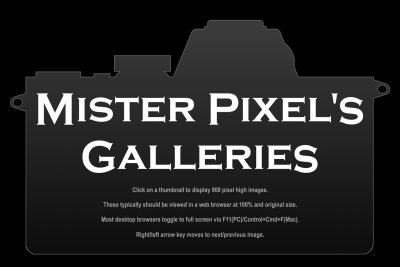
Galleries by Mister Pixel
www.pbase.com
